How To View Family Purchases On Iphone
Along with its many other benefits, Family Sharing lets you share purchases with your family members. This means that only one person in your family group needs to pay for the app that you all want to use.
But what if someone in your Family Sharing group purchases an app that you don't even know about? It might turn out to be an item that you want to use too. Here's how to see purchases made by others in your Family Sharing group on all your Apple devices.
Where to find Family Sharing purchases
Family Sharing purchases on iPhone and iPad
Depending on the type of items you want to see, you can go to a few different spots on iPhone and iPad: App Store, iTunes Store, and Apple Books.
App Store purchases on iPhone and iPad
1) Open the App Store app and tap your profile from the top right.
2) Select Purchased.
3) Choose your family member under Family Purchases.
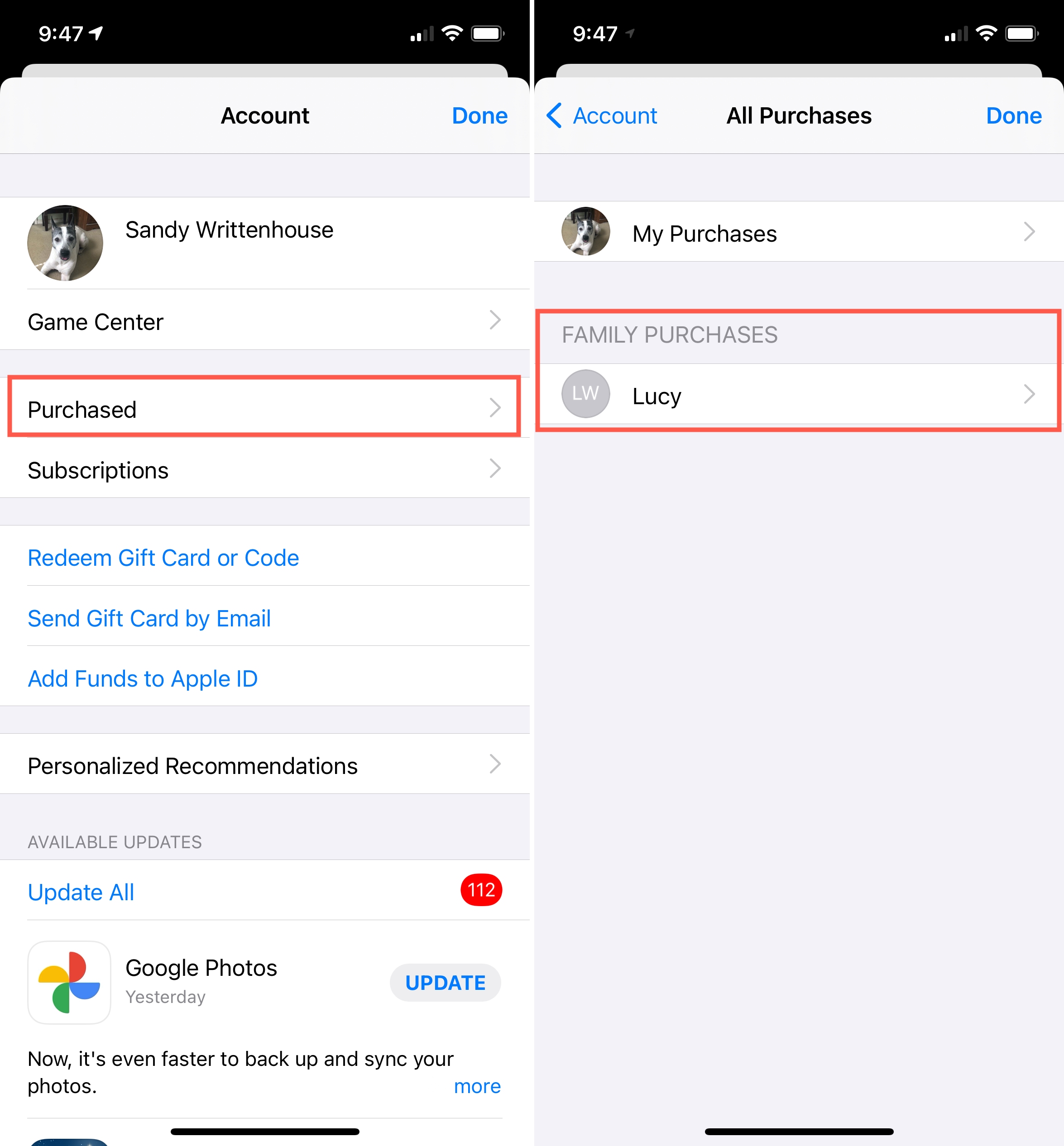
iTunes Store purchases on iPhone
1) Open the iTunes Store app and tap the More tab at the bottom.
2) Select Purchased.
3) Choose your family member under Family Purchases.
4) Pick from Music, Movies, or TV Shows.
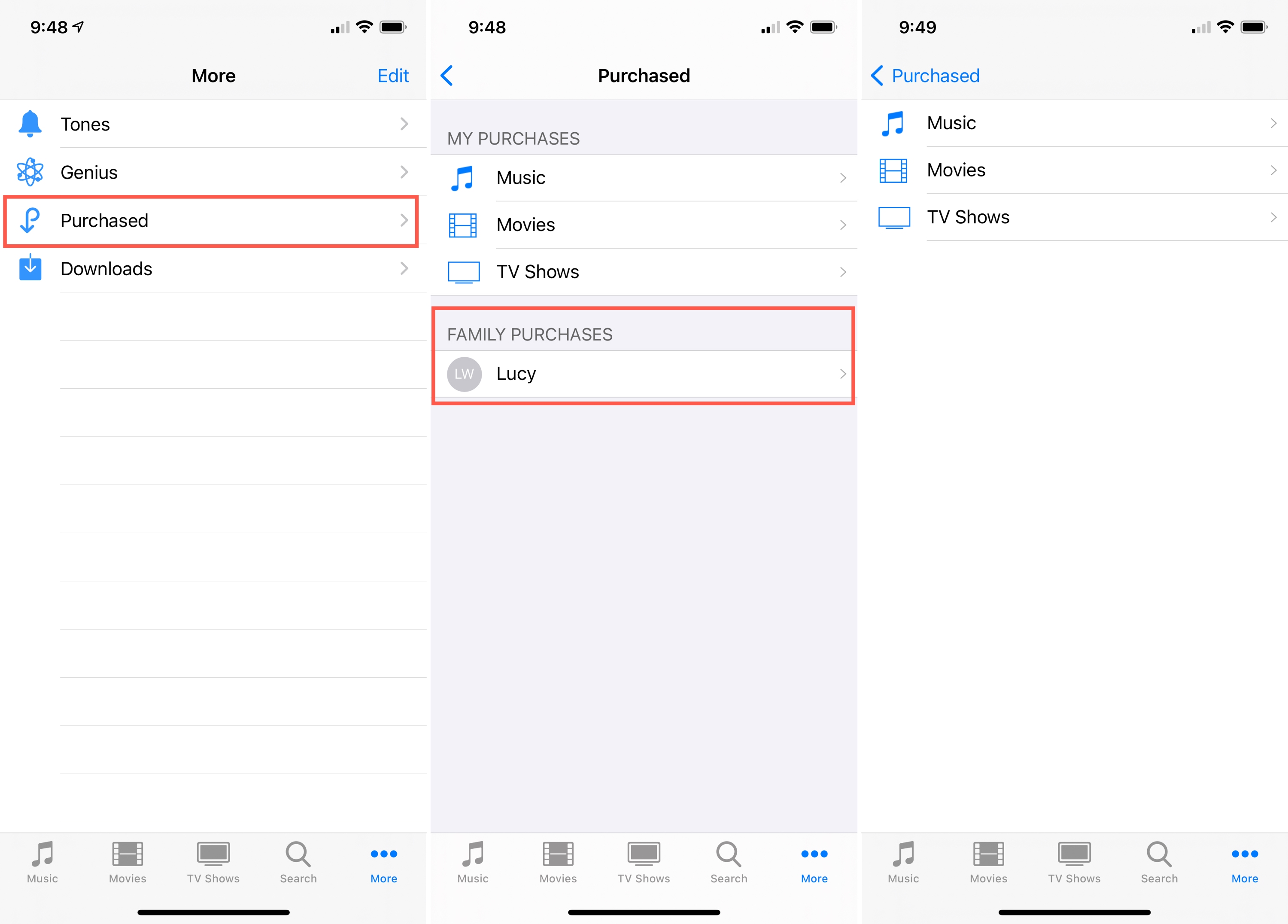
iTunes Store purchases on iPad
1) Open the iTunes Store app and tap the Purchased tab at the bottom.
2) Tap My Purchases on the top left.
3) Choose your family member.
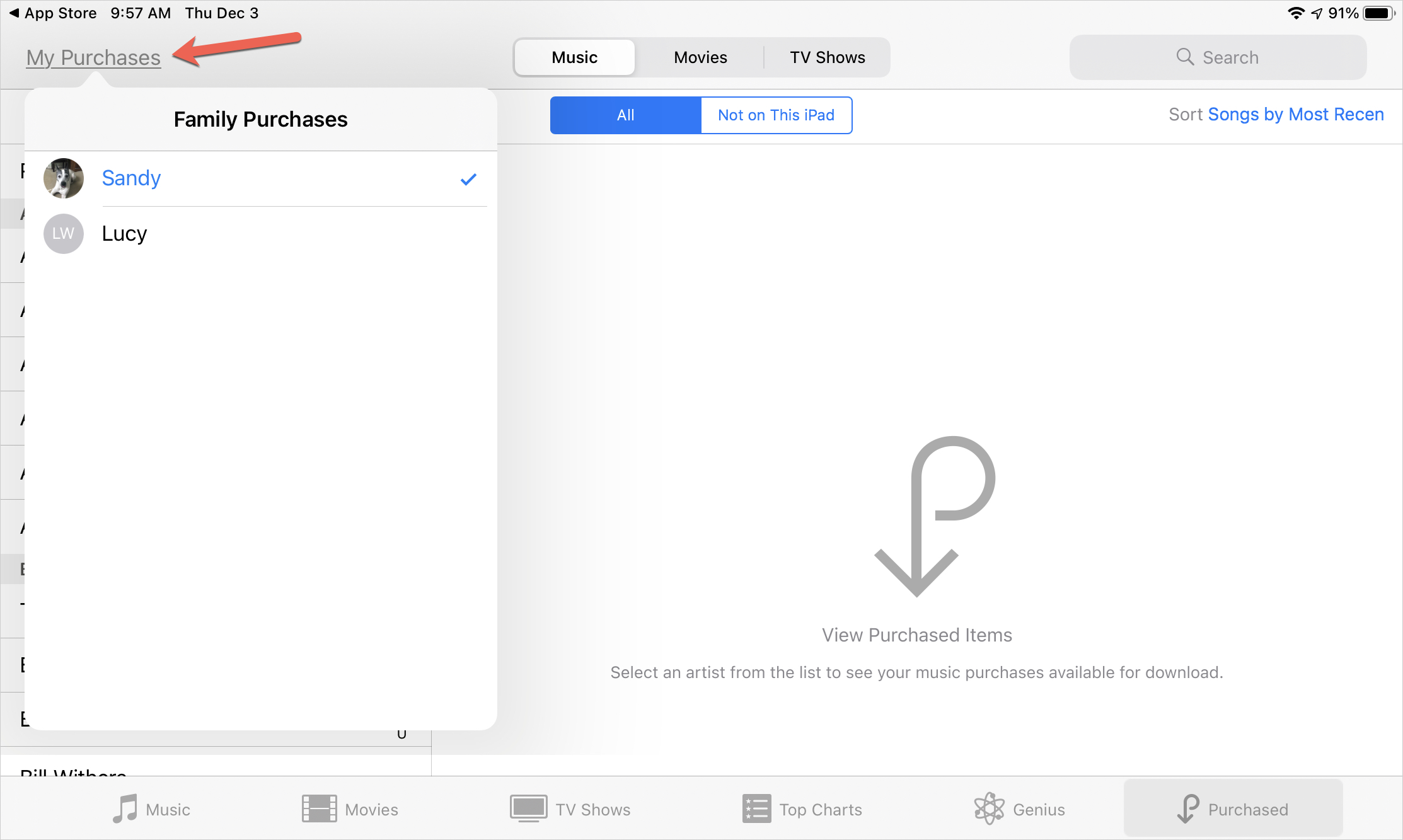
Apple Books purchases on iPhone and iPad
1) Open the Apple Books app and tap your profile from the top right.
2) Choose your family member under Family Purchases.
3) Pick from Books or Audiobooks.
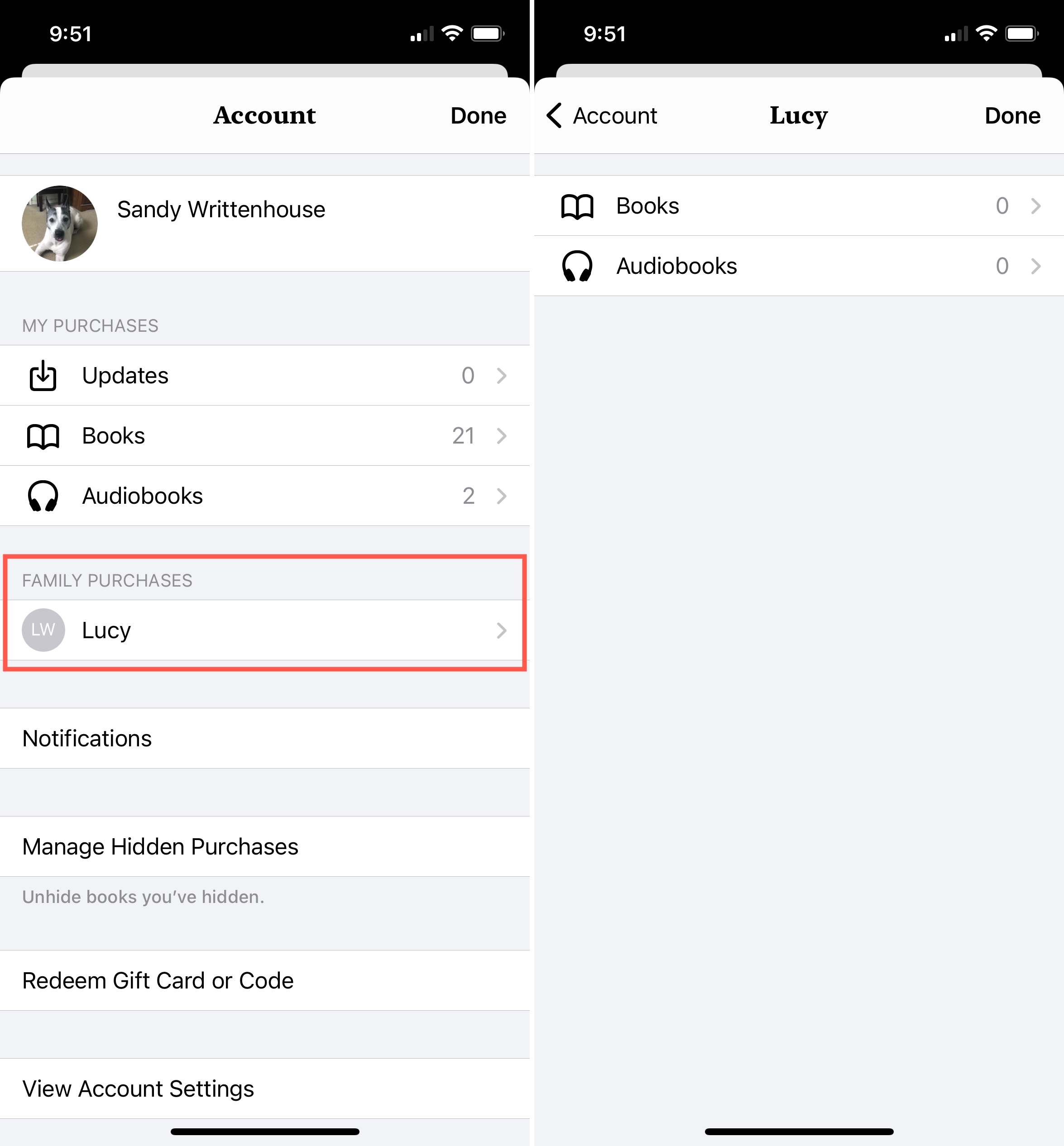
You can also view family purchases in the TV app on iPhone and iPad, similar to options you see in iTunes.
Family Sharing purchases on Mac
Similar to iPhone and iPad, you can head to the specific place for the type of item, whether an app, game, book, or show. You'll open the App Store, Apple Music, Apple TV, or Apple Books app.
App Store purchases on Mac
1) Open the App Store app and click your profile from the bottom left or Store > View My Account from the menu bar.
2) Click the drop-down box next to Purchased by and select a family member.
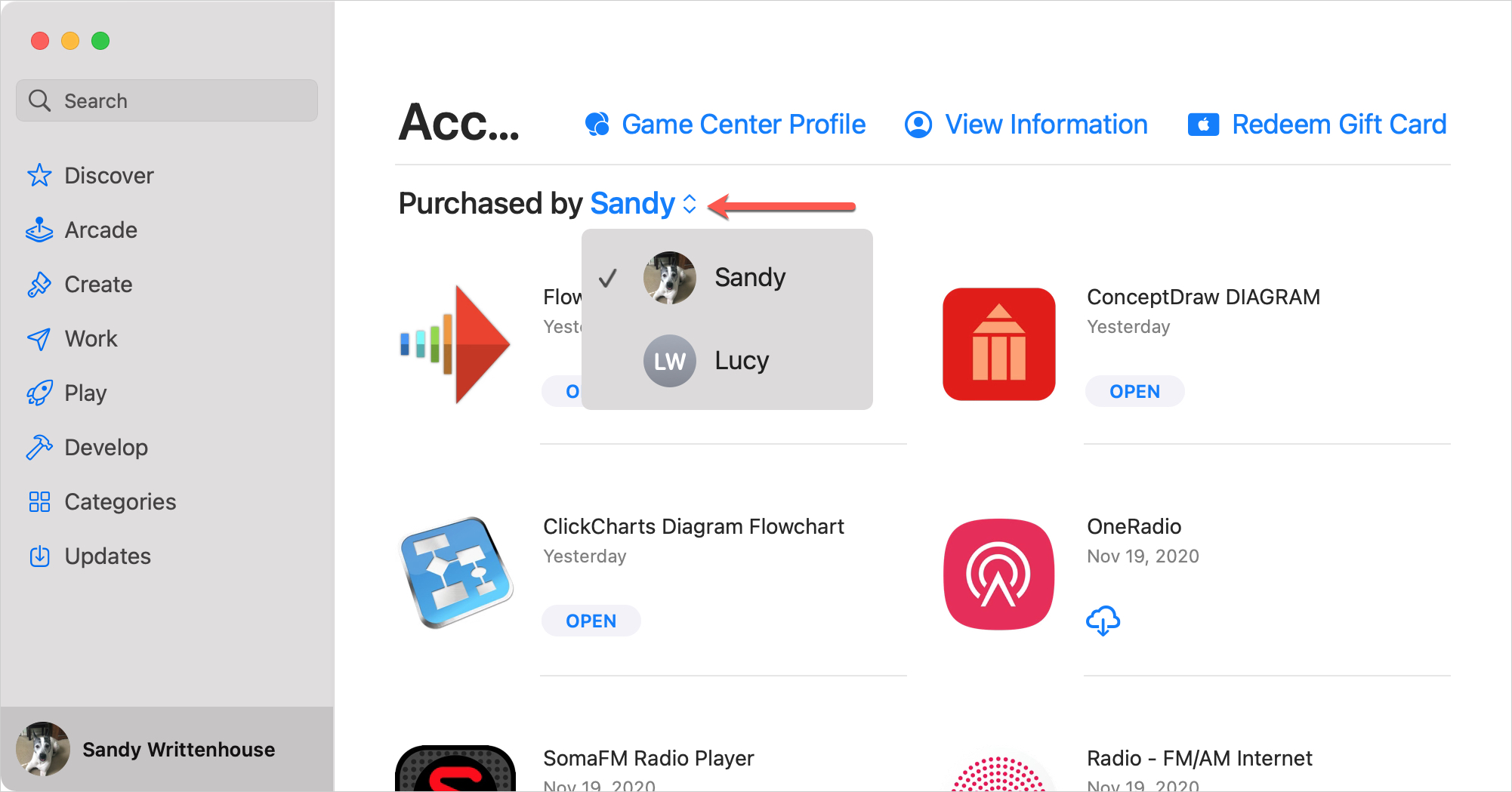
Apple Music and Apple TV purchases on Mac
1) Open the Music or TV app and click Account > Family Purchases from the menu bar.
2) Click the drop-down box next to Purchased and select a family member.
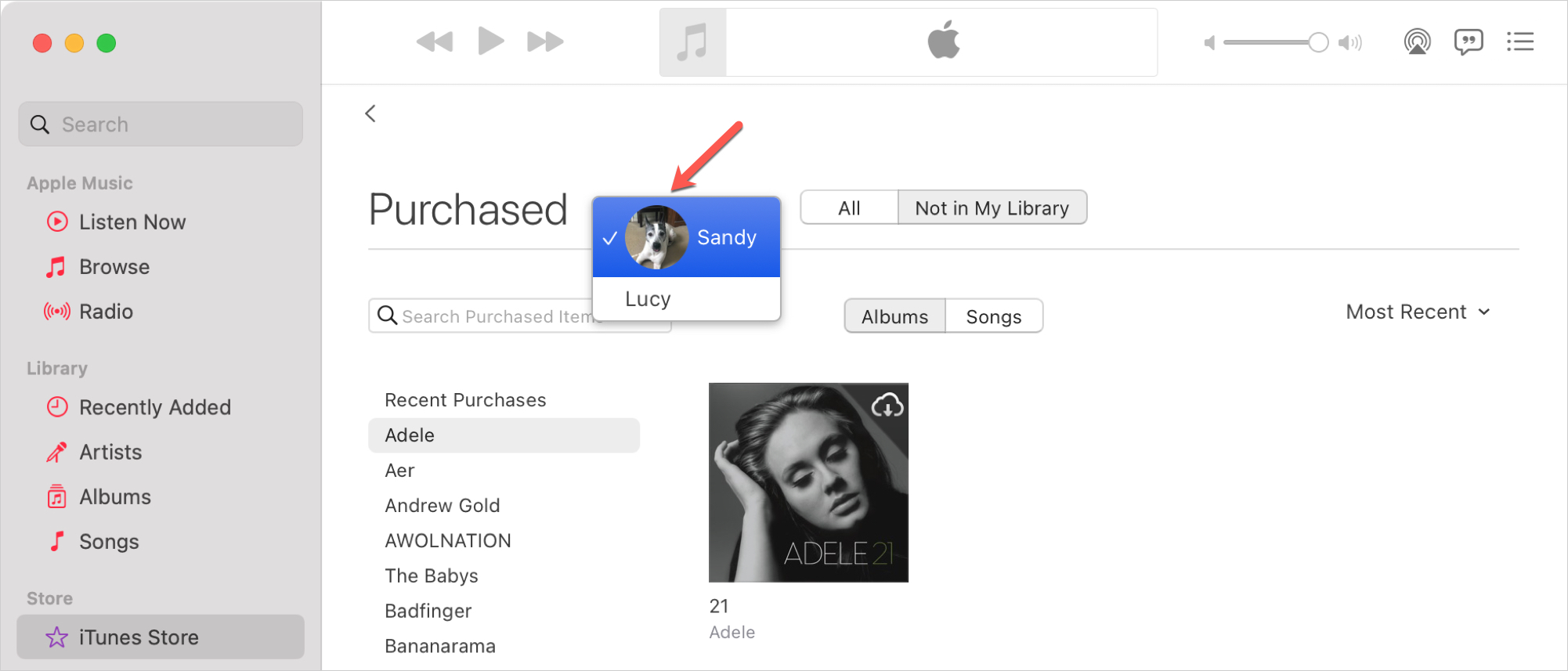
Apple Books purchases on Mac
1) Open the Books app and click Store > View My Apple ID from the menu bar.
2) On the right, below Quick Links, select Purchased.
3) Click the drop-down box at the top with your name and select a family member.
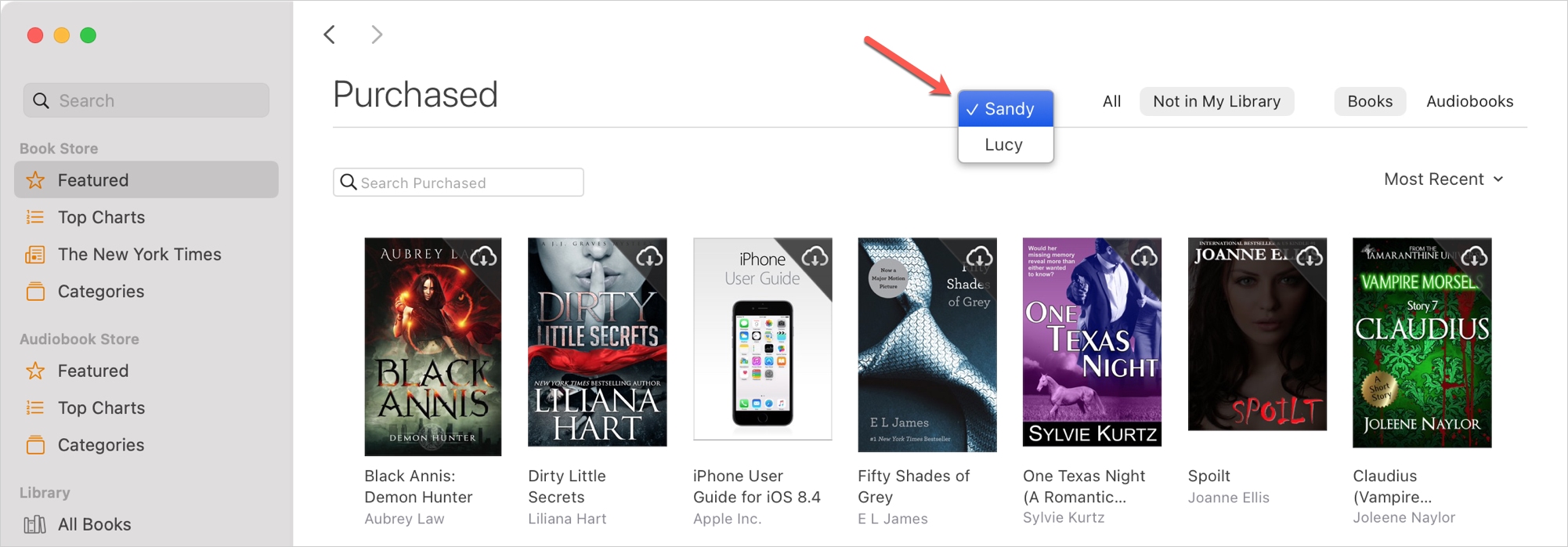
Family Sharing purchases on Apple TV
On Apple TV, you can view family purchases for apps, movies, and TV shows, but not music.
1) Open the App Store, iTunes Movies, iTunes TV Shows, or TV app.
2) In any of the first three apps above, click the Purchased tab. In the TV app, choose the Library tab.
3) Pick Family Sharing on the left and select a family member on the right.
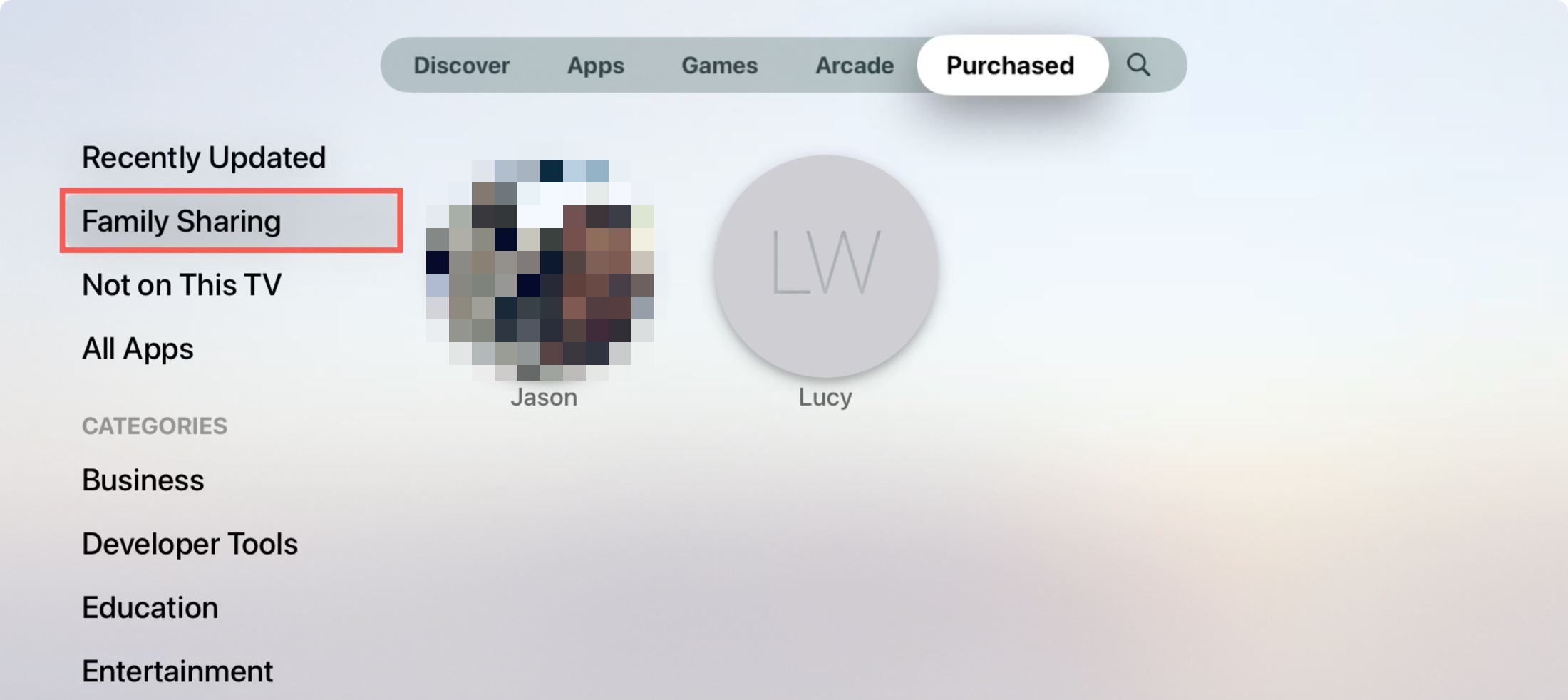
Family Sharing purchases on Apple Watch
If you're interested in sharing Apple Watch apps, you can simply open the App Store app on your wrist and view your purchases.
1) Open the App Store app, scroll to the bottom, and tap Account.
2) Select Purchased.
3) Choose your family member under Family Purchases.
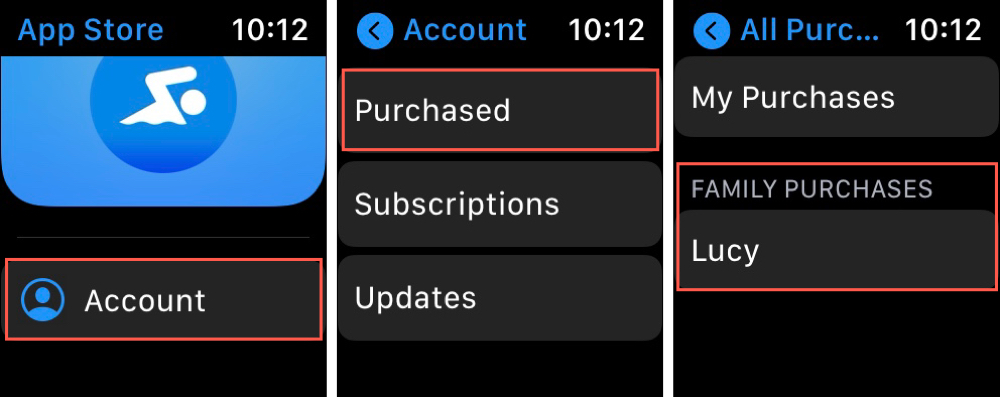
Wrapping it up
If you want to take advantage of the Family Sharing feature for purchases of apps, games, movies, books, and more, you have to know where to find what your family member bought. This tutorial should help you go in the right direction.
Have you opted not to share purchases with your Family Sharing group? Remember, you can also hide iTunes purchases if you don't want others to see what you've bought.
How To View Family Purchases On Iphone
Source: https://www.idownloadblog.com/2020/12/17/how-where-find-family-sharing-purchases/
Posted by: pattersonwirciang.blogspot.com

0 Response to "How To View Family Purchases On Iphone"
Post a Comment